Automating Generating Dependent Files as Part of Build Process in Visual Studio
If there are files that are needed to build the project (e.g. XML files) and those files are generated by an external tool, it can be very annoying to remember to run that tool before every build. We end up wasting a lot of time running the external tool, and we forget to run the tool then we waste even more time with strange behaviors.
We would like to automate the process of running the tool before each build. Obviously, we’d just run the tool and generate the file before running starting the build in a script. It is a little bit tricky in Visual Studio since we’d just like to hit F5 and go into another debugging session. If the tool generates an error, it should also halt the build process and notify of the error.
Here, I’ll go into how to create a project build configuration in Visual Studio so that you can just forget about the pre-build step. When any of the dependent input files to the pre-build step changes, it will run the pre-build script. It will copy the relevant files. If the pre-build steps fails then it will notify as an error rather than silently failing.
Solution Structure
The pre-build dependent file will be data.xml which will be generated by a XMLData project and this data.xml file is needed by our main program XMLMain. There are two command line executable projects and we will run XMLData as part of the build process and copy the files over to XMLMain and XMLDataTest.
The project structure is that XMLData converts input.txt to data.xml which is used by XMLMain to display the XML data. So, if we modify input.txt, it should automatically run XMLData and generate the data.xml and copy it to the XMLMain project. If there is an error when creating data.xml, the build process should fail and notify the user.
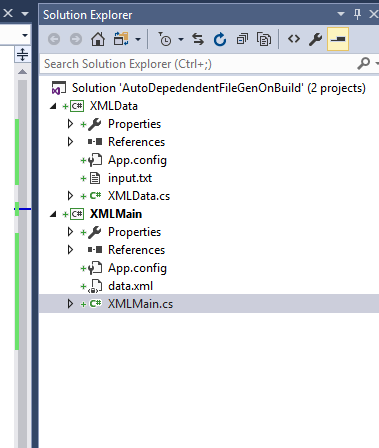
Post Build Steps
To run XMLData and then copy data.xml to XMLMain project directory, the following post build script works.
$(TargetPath)
copy /y $(TargetDir)data.xml $(SolutionDir)XMLMain
This works fine until there is an error in XMLData and it won’t pick up the error. It will show the exception in the output but thinks the build process went successfully.
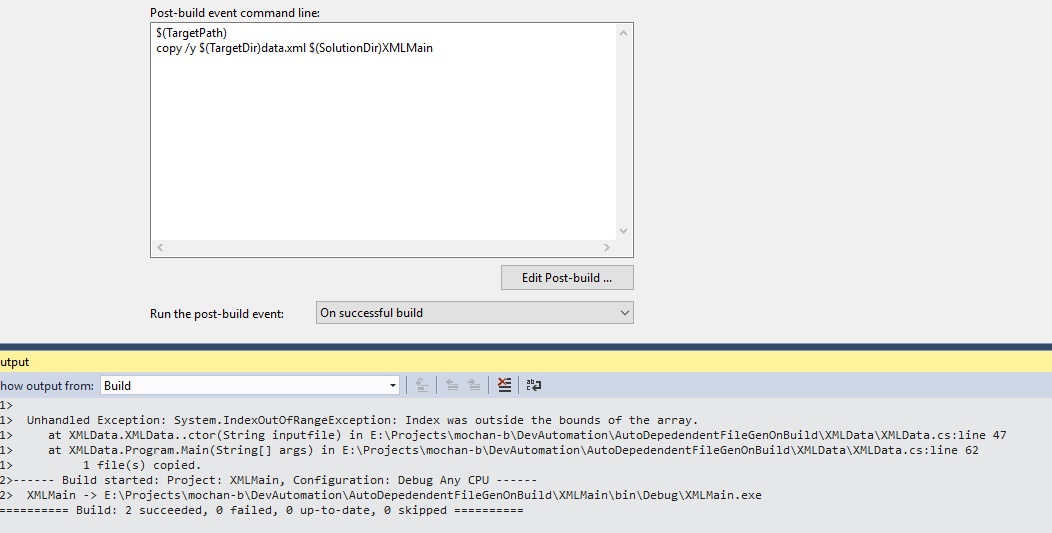
Catching Build Errors
The post-build event command line is essentially a batch script. So, we can use batch file commands to detect the return value of XMLData.exe and then produce an error if it is not equal to 0.
The next step is to figure out how Visual Studio detects that there are errors in the build process and notifies the user.
- If the output of a build tool matches a pattern, Visual Studio will show as an error as discussed in the SOF thread and MSBuild blog.
- If the batch script exits with an error level, the build process will fail with
MSB3073error and show the set error code.
In batch files, you query the return value of the last program using %ERRORLEVEL%. The convention is that if there is no error, then error-level is 0, otherwise is something else defined by the application.
A strange side effect of querying the error-level is that now Visual Studio thinks the post-build step failed with the MSB3073 error. If you don’t query for the error-level, Visual Studio thinks everything is fine. As soon as you query for it, it produces an error. The following code would produce an error when XMLData throws an exception.
$(TargetPath)
if %ERRORLEVEL% == 0 (goto copyxml) ELSE (goto end)
:copyxml
copy /y $(TargetDir)data.xml $(SolutionDir)XMLMain
:end
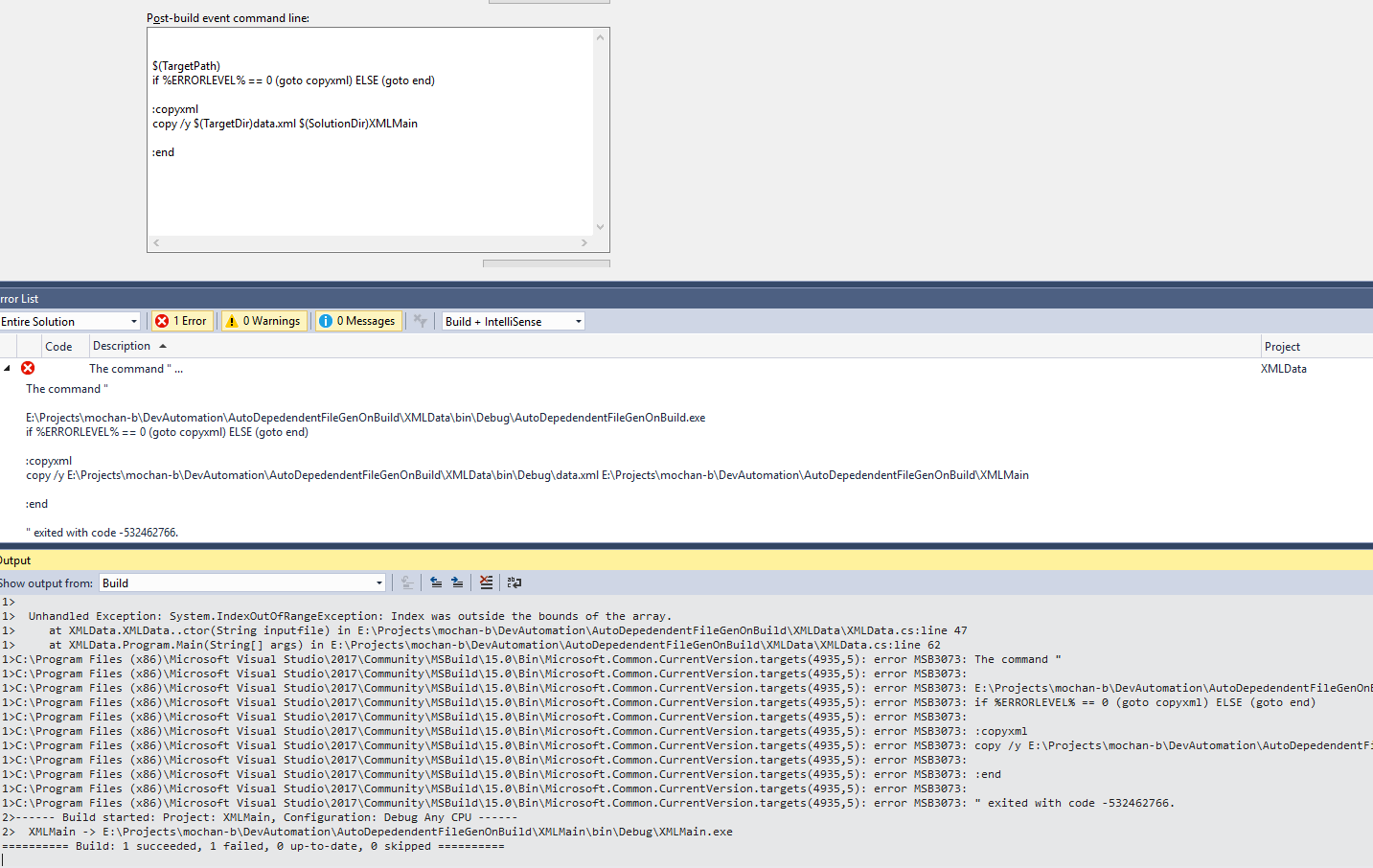
The exit code of -532462766 is the error level set by XMLData.
Custom Build Error
We’d like to make a little bit nicer build error so that someone building the project know that XMLData has failed and it’s not a mysterious error. We will echo out a custom message.
The following code outputs a custom error message.
$(TargetPath)
if %ERRORLEVEL% == 0 (goto copyxml) ELSE (goto showerror)
:showerror
echo XMLData.cs : error XMLData001: Exception thrown by XMLData.
goto end
:copyxml
copy /y $(TargetDir)data.xml $(SolutionDir)XMLMain
:end
It still throws the MSB3073 error in the error log and I can’t seem to get rid of it by resetting the error-level.
However, it does the trick of notifying the user that there is an error with XMLData that they should check.

Final Thoughts
A cooler solution would be remove the MSB3073 and just show the exception from XMLData.
The error message string allows you to specify the file and line number. Since we have only a single file, we can specify that file and if you double click, it will take you to that file. It would also be great to parse out the exception being thrown and print the line number in the error so you can just double click on it and get to the line that caused the exception. For projects with multiple files, it would be great to have the file that caused the exception.
Right now, we just want to make sure build fails when the XMLData fails and there is an error message that points to XMLData failing.